
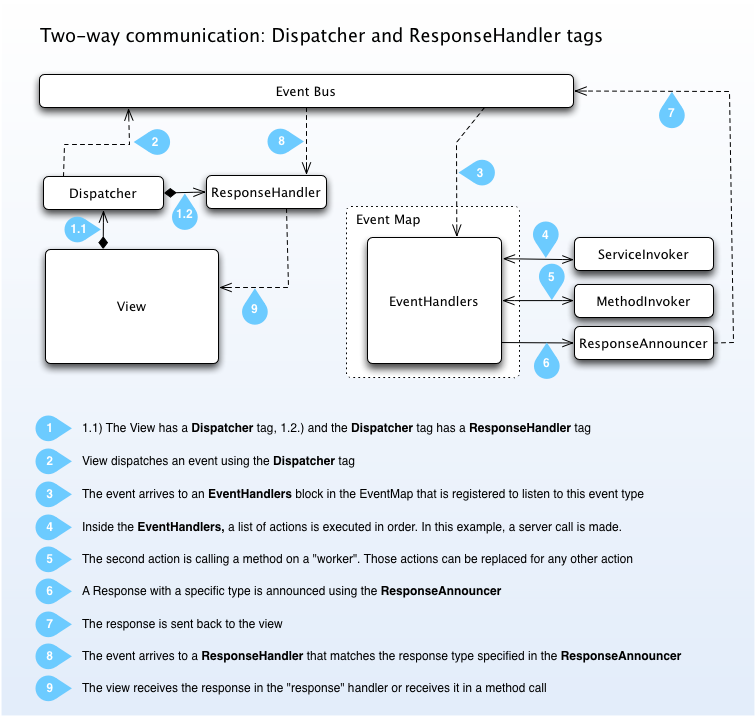
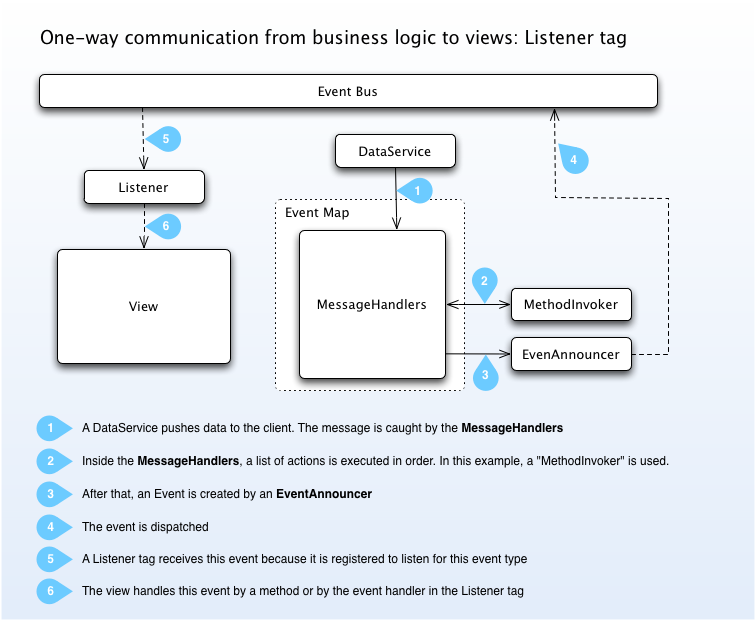
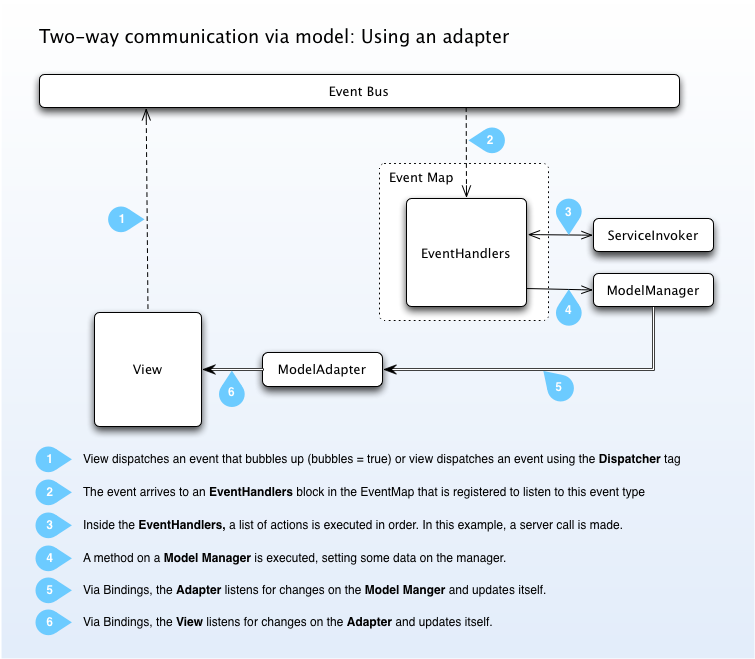
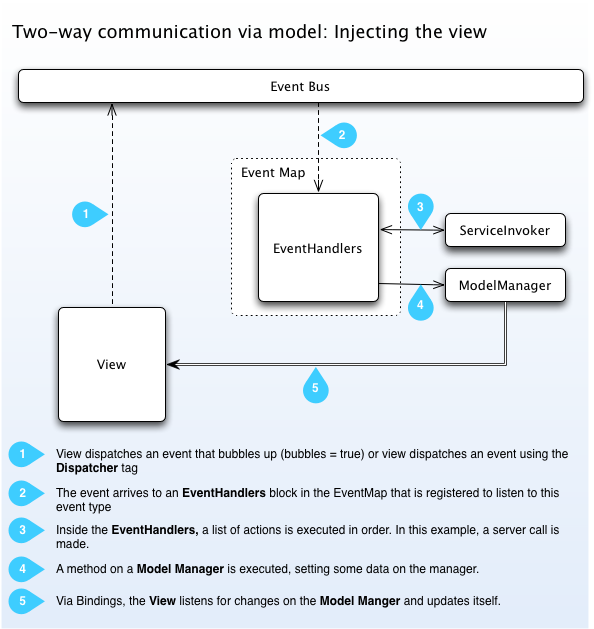
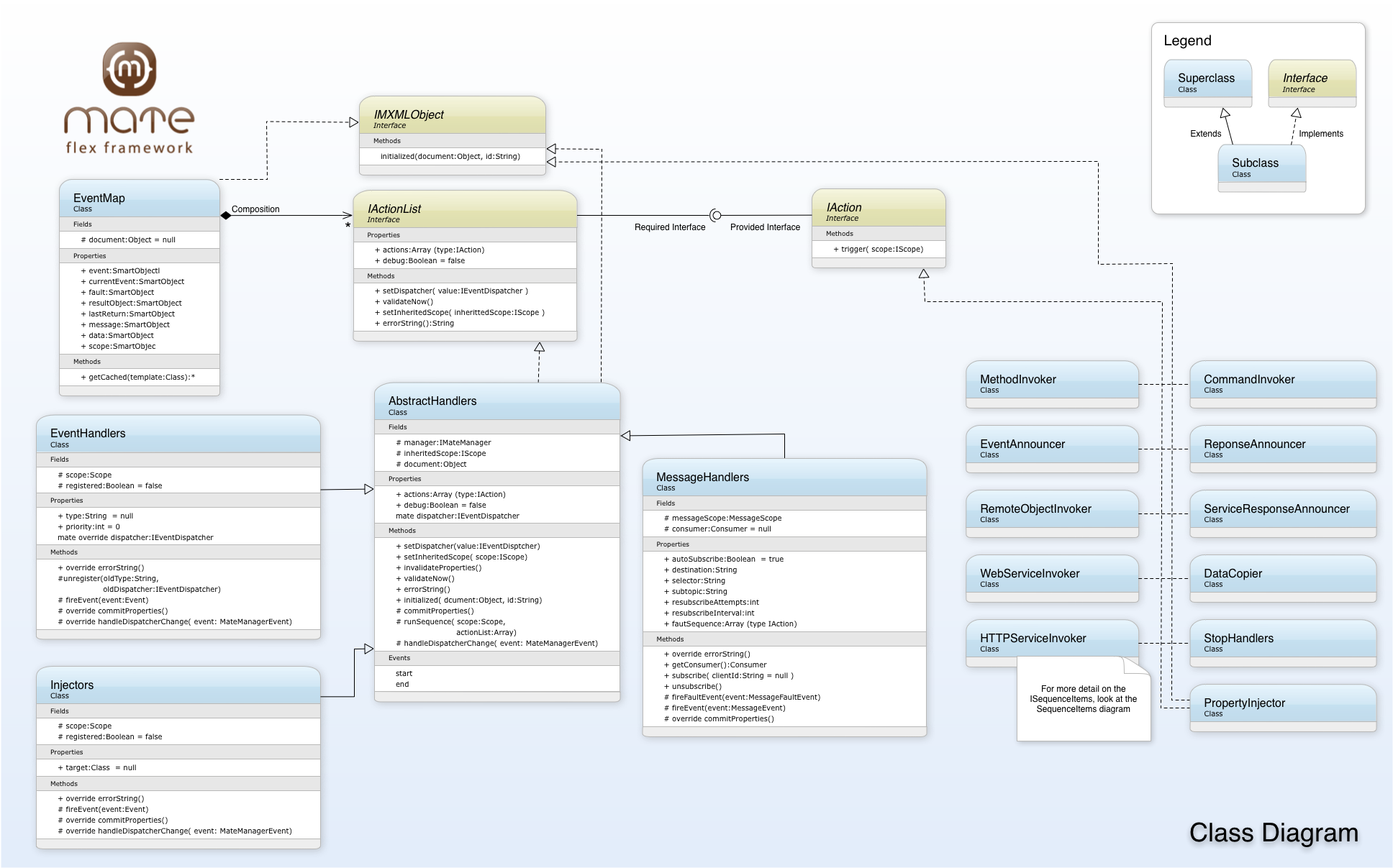
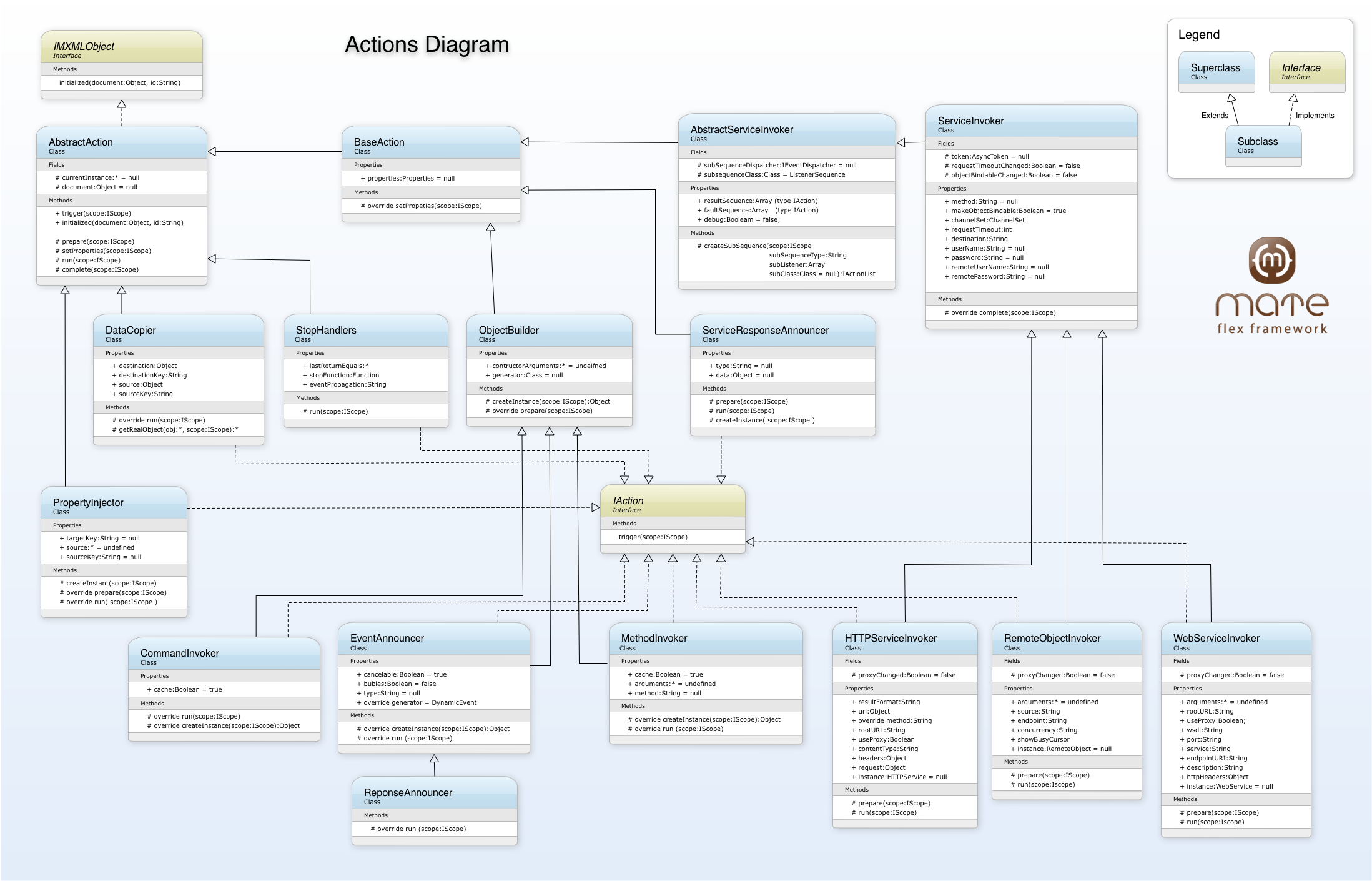
<!-- categories/index.js.erb --> <%= auto_complete_values @categories, :name, :id %><%= text_field_with_auto_complete :product, :category_name, { :size => 15 }, { :url => categories_path(:js), :method => :get, :param_name => 'search', :after_update_element => "function(text_field, li_element){$('product_category_id').value = $('text_' + li_element.id).value;}"}) %> <%= hidden_field "product", "category_id" %>
Note: In case you want to trigger an event on select of autocomplete list then all you want to do is modify after_update_element
Ex: <%= text_field_with_auto_complete :company, :number, {:class => "title"}, {:url => autocomplete_company_numbers_path(:js), :method => :get, :param_name => 'search', :after_update_element => "function(text_field, li_element){window.location.href='/company__numbers/show/' + $('text_' + li_element.id).value;}"} %>
$ gem install json
$ rails couchify
$ cd couchify
$ ./script/plugin install git://github.com/arunthampi/activecouch.git
development:
site: http://localhost:5984/
test:
site: http://localhost:5984/
production:
site: http://localhost:5984/
class Cat < ActiveCouch::Base
site YAML::load(File.open(File.join(Rails.root,
'config', 'activecouch.yml')))[Rails.env]['site']
end
$ rake --tasks
rake activecouch:create_db # Creates a database in CouchDB
rake activecouch:delete_db # Deletes a database from CouchDB
rake activecouch:delete_view # Deletes a view in CouchDB
rake activecouch:save_view # Saves a view in CouchDB
$ rake activecouch:create_db db=cats
$ rake activecouch:delete_db db=cats
class Cat < ActiveCouch::Base
site YAML::load(File.open(File.join(Rails.root,
'config', 'activecouch.yml')))[Rails.env]['site']
has :first_name
has :last_name
end
> cat = Cat.new(:first_name => "Mr.", :last_name => "Jinks")
> cat.save
> cat = Cat.create(:first_name => "Mrs.", :last_name => "Jinks")
cats = Cat.find(:all, :params => {:last_name => "Jinks"})
cats = Cat.find_from_url("/cats/_view/by_last_name/by_last_name?key=%22Jinks%22")
$ ./script/generate activecouch_view ByLastName
class ByLastName < ActiveCouch::View
define :for_db => 'cats' do
with_key 'last_name'
end
end
$ rake activecouch:save_view db=cats view=ByLastName
$ rake activecouch:save_view db=_all_dbs view=ByLastNamehttp://127.0.0.1:5984/_utils For more information refer the links:<%= link_to "Printable Invoice (PDF)", order_path(@order, :format => 'pdf') %>prawnto :prawn => { :top_margin => 75 } def show @order = Order.find(params[:id]) end
create show.pdf.prawn in your views and add pdf.text "Order ##{@order.id}", :size => 30, :style => :bold pdf.move_down(30) items = @order.cart.line_items.map do |item| [ item.product.name, item.quantity, number_to_currency(item.unit_price), number_to_currency(item.full_price) ] end pdf.table items, :border_style => :grid, :row_colors => ["FFFFFF","DDDDDD"], :headers => ["Product", "Qty", "Unit Price", "Full Price"], :align => { 0 => :left, 1 => :right, 2 => :right, 3 => :right } pdf.move_down(10) pdf.text "Total Price: #{number_to_currency(@order.cart.total_price)}", :size => 16, :style => :bold
For more information refer: http://railscasts.com/episodes/153-pdfs-with-prawnFor more information on prawnto refer: http://www.cracklabs.com/prawnto
| No regions selected | ||
|---|---|---|
| State | Super Region | Region |
| <%= state_name %> | <%if region.super_region.nil? super_region_name = "" else super_region_name = region.super_region.super_region_description end%><%= super_region_name %> | <%if region.region.nil? region_name = "" else region_name = region.region.region_description end%><%= region_name %> |
* ActiveRecord models * Fixture files * Tests and Specs * Object Daddy exemplars * Machinist blueprintsThe schema comment looks like this:
# == Schema Info
#
# Table name: line_items
#
# id :integer(11) not null, primary key
# quantity :integer(11) not null
# product_id :integer(11) not null
# unit_price :float
# order_id :integer(11)
#
class LineItem < ActiveRecord::Base
belongs_to :product
. . .